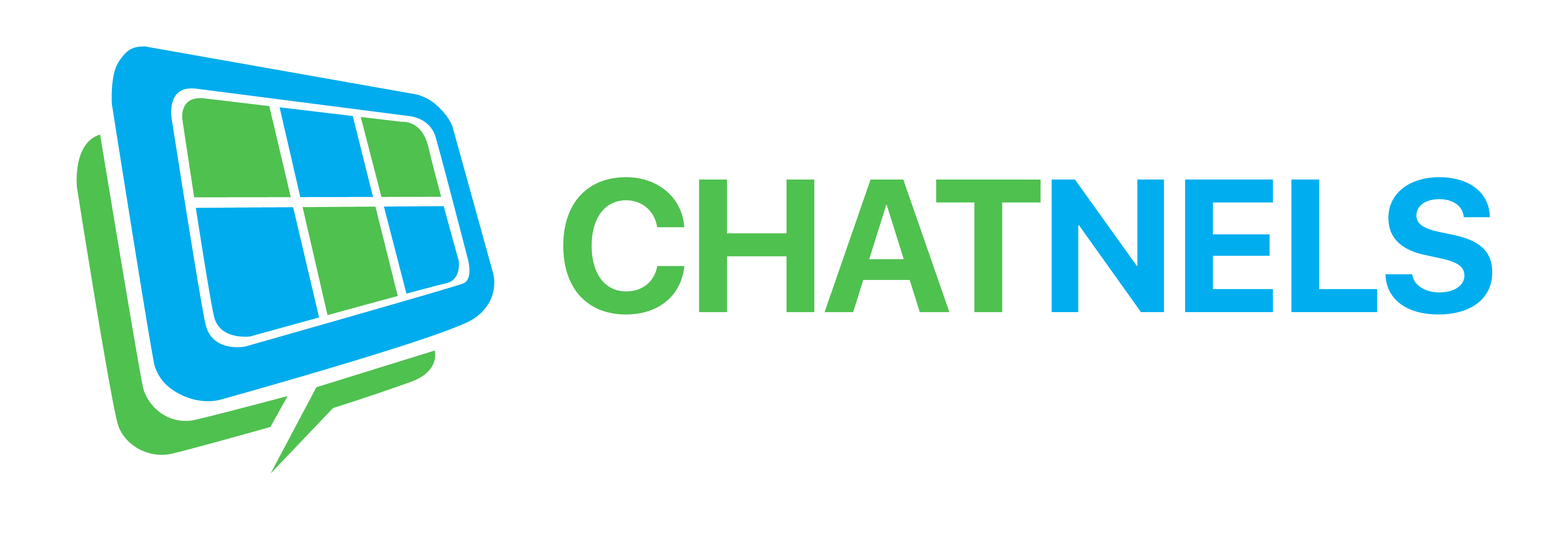Home » Reports Guide
REPORTS
REPORT SUMMARY
Report summaries are only available for Administrators to view. On the grey panel to the right of this report, you can see the total number of guest chats, Lines, and members in the organization.
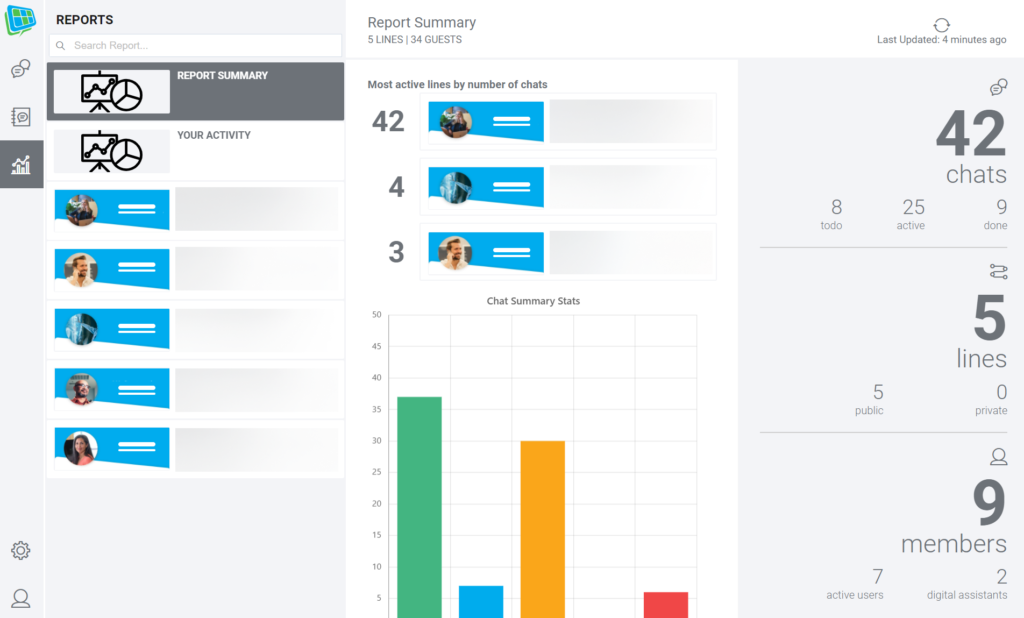
On the top bar, you will see the number of Lines and the number of unique guests that have contacted Lines in your organization.
The content in this report page shows you the top three most active Lines in your organization and the aggregate total of all chat and conference statistics across all Lines.
YOUR ACTIVITY REPORT
Inside the “Your Activity” report, to the right panel, you will see the total number of guest chats you’ve had on all the lines you’re the Host of and a summary of how many were answered and ended.
In the graphs you can view your average chat times and chat statistics.
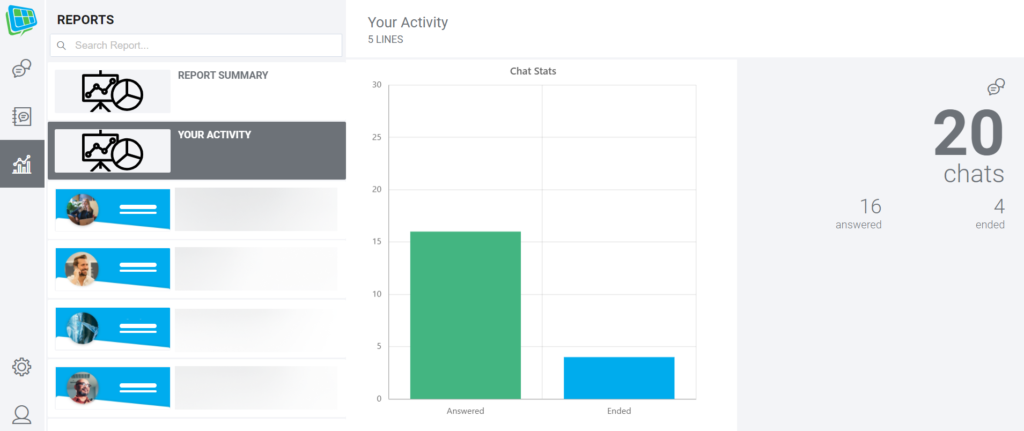
LINE REPORTS
a. Line Statistics
Below Report Summary and Your Activity, there are reports for each individual Line in your organization.
On the right panel, you can see the total number of Hosts and Digital Assistants active on the line. You will also see the date of the most recent chat activity, line modification, and creation date.
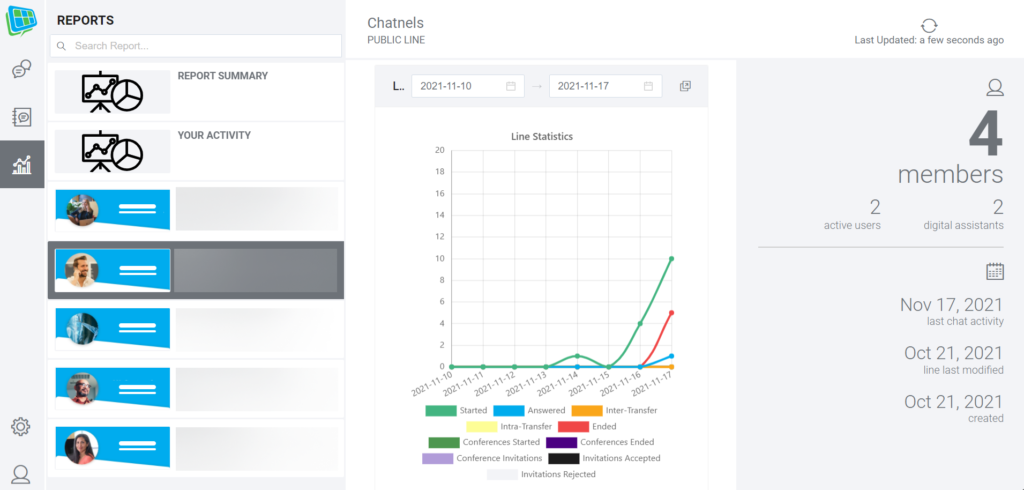
The graphs in Line reports show the cumulative activities that occurred on the Line over a specified time frame. For each Line, you will see stats relating to Chat Time Totals based on Today, 7 Days, and 30 Days. As well, the Aggregate Chat Totals where you helped to answer or end the chat.
b. Host Activity
You will only be able to see Host Activity in Line Reports. The graphs shown here illustrates who is an active Host on the line, and the total number of chats every Host on the list has answered and ended.
SEE ALSO
- Chats
- Lines
- Reports